Presenting, Passra1n!
This a free software for bypassing the iCloud lock on A7 to A11 devices.
This includes the iPhone 5s to X. You can see the full list in the Supported Devices section.
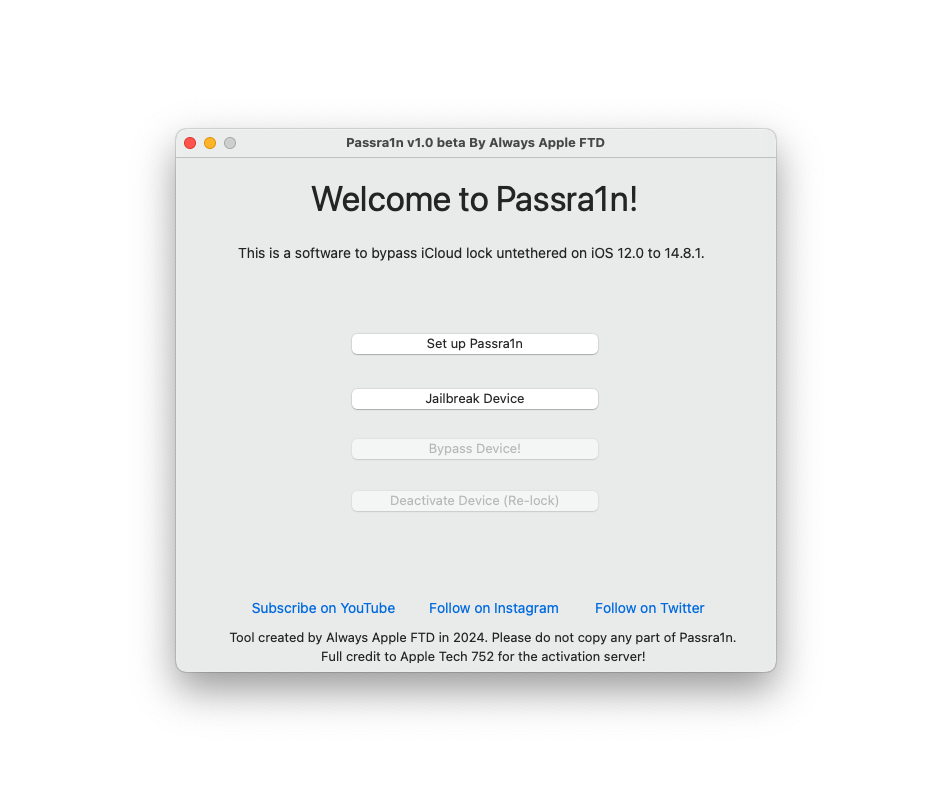
Supported devices
iPhone 5s
iPhone 6
iPhone 6 Plus
iPhone 6s
iPhone 6s Plus
iPhone SE (1st generation)
iPhone 7
iPhone 7 Plus
iPhone 8
iPhone 8 Plus
iPhone X
iPad Pro 12.9-inch (2015)
iPad Pro 9.7-inch (2016)
iPad Pro 10.5-inch 1st generation
iPod touch 7th generation
iPad 5th generation
iPad 6th generation
iPad 7th generation
NOTE: The tool does not support any devices that aren't checkm8-compatible.
The method that is used in this software does not support any non-checkm8 devices.
How to download Passra1n
Open the link below to download the latest version.
Once you open the site, click on the blue download button to download.
NOTE: If you see the message that the app cannot be opened because it's
from an unidentified developer, then just Right-click on the app file and select open.
This will allow you to open the bypass the unidentified developer message and open the app.
If the app still won't open, then follow these steps:
Open up a blank Terminal window. You can find the Terminal app in the Other folder in your Launchpad.
Type, all lowercase, 'xattr -cr', without the quotes, then Drag and drop the Passra1n
application you downloaded into the Terminal window.
Finally, press Enter to run the command.
Now, these steps will allow the app to open.
Any further launching issues you should contact me about.
How to use Passra1n
IMPORTANT! The server used in this tool is 100% owned by Apple Tech 752!
Huge thanks to him for his server, this method would not be possible without it!
[1] Open up the app that you downloaded from here.
If you encounter the "Untrusted Developer" message, then follow the steps above to fix that issue.
Any further launching issues you should contact me about.
[2] Click the "Setup Passra1n" button. This will make sure everything is installed and ready to go for using Passra1n.
[3] Click on the "Jailbreak Device" button.
If you are already jailbroken, click on "Already Done Jailbreak"
If not, click "Open Checkra1n (Built in to this app)" button.
The checkra1n application is built into Passra1n and you don't need to have it in your /Applications folder.
Run through the jailbreak steps in the checkra1n app.
You will need to enter DFU Mode on your device. There are various ways of doing this, depending on your device.
I would recommend looking up "How to Enter DFU Mode on " and then your device model.
Example might be "How to Enter DFU Mode on iPhone 6s".
Make sure checkra1n says "All Done" after the device boots up.
[4] Click on the "Bypass Device!" button.
The tool will mount the devices's filesystem, inject the certificate, activate the device tethered.
Then, the tool will prompt you to complete a few simple instructions.
A quick explanation of what it will ask you do do:
Set up your device.
Open the checkra1n loader (most times on the second screen) and install Cydia.
Open Cydia up and ignore all upgrades.
Click the Search icon tab on the far right bottom, tap the Search bar, and search for the package 'Cydia Substrate'.
The quotes are just to show you what to type. They are not necessary when typing it in.
Tap Modify, then Install, and finally, Confirm.
The package will install, then click the 'Restart SpringBoard' button when it is done.
The tool has the full instructions so please don't rely on this website page for full info.
Once these steps are done, click the green "Cydia Substrate is Installed with No Errors" button in Passra1n.
The tool will make some changes to your device, and activate it untethered.
Lastly, there will be some final steps. They might seem complicated, but it's actually really simple.
Before attempting these steps, make sure your iCloud unlocked device is set up!
The button that needs to be clicked sometimes doesn't appear when the device is on the Setup.app.
Eject the current SIM card in your iCloud bypassed device (or get another one from any iPhone)
Insert this SIM card into an iCloud unlocked device (it can me FMI on just not bypassed)
Open Settings on the Apple device you just put the SIM card into, then go to Carrier - SIM PIN
Slide the switch to the green ON, and then enter the PIN for your carrier. Most SIM cards are 1111
Once you have saved the PIN, eject the SIM card from the device then put it back in. If the prompt for the PIN appears, you're good to go.
Make sure your iCloud unlocked device is set up!
The Cancel button sometimes doesn't appear when the device is on the Setup.app.
Eject the SIM from the device you added the PIN on, then insert that SIM into your iCloud locked device.
If the prompt appears, but the Cancel button doesn't exist, please ensure the device is on the Home screen!
Also, when the pop-up appears to enter the PIN, just click Cancel!
IMPORTANT! Do not EVER enter the code!
If you do, you will have to restore the device, and bypass all over again.
This is for 2 main reasons:
1, because it corrupts the device and it skips back to the Setup.app, and it's almost impossible to re-bypass
2, because the device will likely remember the PIN so it won't forget it and always automatically unlock.
Finishing up in Passra1n, click the green "Locked SIM card is in bypassed iDevice" button in Passra1n.
Once everything is done, your device is bypassed untethered!
NOTE: You should probably shut down the device just to make sure the bypass is untethered.
If the device does anything different such as not activating tethered on the first step, not staying bypassed after a reboot
or you are unable to install Cydia Substrate, then there was an error while bypassing the device.
Please contact me with your issue and I will try to help you troubleshoot.
Enjoy your bypassed device! If you have any questions or suggestions, please send me a DM on Instagram or X.
Hope you enjoy using my software!
Need help?
I'm here to help if you need it.
I try my best to make Passra1n user-friendly and fix any bugs
but feel free to report any problems to me.
Contact Always Apple FTD