Presenting, SHSH Saver!
This a free utility for saving the SHSH Blobs on A7 to A11 devices.
This includes the iPhone 5s to X. You can see the full list in the Supported Devices section.
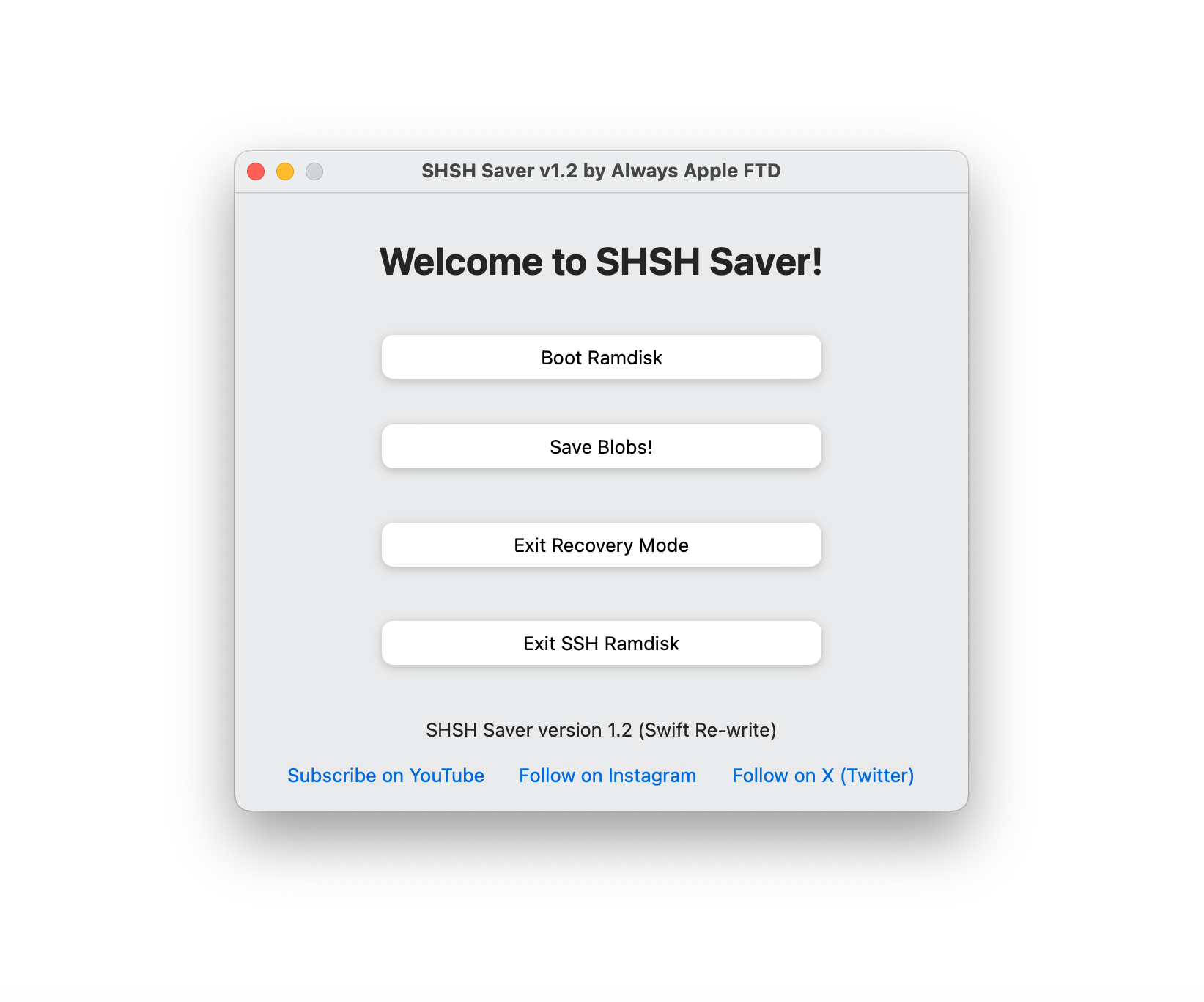
Supported devices
iPhone 5s
iPhone 6
iPhone 6 Plus
iPhone 6s
iPhone 6s Plus
iPhone SE (1st generation)
iPhone 7
iPhone 7 Plus
iPhone 8
iPhone 8 Plus
iPhone X
iPad Pro 12.9-inch 1st generation (2015)
iPad Pro 12.9-inch 2nd generation (2017)
iPad Pro 9.7-inch (2016)
iPad Pro 10.5-inch 1st generation
iPod touch 6th generation
iPod touch 7th generation
iPad Air 1st generation
iPad Air 2nd generation
iPad Mini 2
iPad Mini 3
iPad Mini 4
iPad 5th generation
iPad 6th generation
iPad 7th generation
NOTE: The tool does not support any devices that aren't checkm8-compatible.
The method that is used in this software does not support any non-checkm8 devices.
How to download SHSH Saver
Open the link below to download the latest version.
Once you open the site, click on the blue download button to download.
Download SHSH Saver v1.2 (Latest version, most stable) Download SHSH Saver v1.1 (Contains FLAW for macOS Big Sur!) Download SHSH Saver v1.0 (Old, less stable)NOTE: If you see the message that the app cannot be opened because it's
from an unidentified developer, then just Right-click on the app file and select open.
This will allow you to open the bypass the unidentified developer message and open the app.
If the app still won't open, then follow these steps:
Open up a blank Terminal window. You can find the Terminal app in the Other folder in your Launchpad.
Type, all lowercase, 'xattr -cr', without the quotes, then Drag and drop the SHSH Saver
application you downloaded into the Terminal window.
Finally, press Enter to run the command.
If you see a few 'Permission denied' errors, then please ignore them. It still will have fixed the app.
Now, these steps will allow the app to open.
Any further launching issues you should contact me about.
How to use SHSH Saver
[1] Open up the app that you downloaded from here.
If you encounter the "Untrusted Developer" or the "App is damaged" message, then follow the steps above to fix that issue.
Any further launching issues you should contact me about.
[2] Enter DFU Mode on your device. There are various ways of doing this, depending on your device.
I would recommend looking up "How to Enter DFU Mode on " and then your device model.
Example might be "How to Enter DFU Mode on iPhone 7 Plus".
[3] Click on the "Boot Ramdisk" button.
Click OK on the next pop-up, and then the tool will check your device model.
If your device model is an A7 device (iPhone 5s, etc.), then it will tell you that
it will stick to 12.0 for the ramdisk.
Do not worry, as if the device is anything below 12.0, it will still boot fine
as older iOS versions are very interchangeable.
If your device is above the A7 processor, it will prompt you to enter your device iOS version.
If you don't know the iOS version, then you can take a rough guess on the version.
Usually, putting the .0 of that version will work fine, like '14.0'.
Once entered or agreed to, it will take a minute to create your ramdisk.
You will see a pop-up when it's done, then press OK to boot the ramdisk on your device.
NOTE: You should see the SSHRD logo then some verbose text on the screen.
If the device does anything different such as staying stuck on the logo,
or not lighting up at all, then there was an error while booting the ramdisk. Please contact me with your issue and I will try to help you.
[4] Click on the "Save Blobs" button. This will save the onboard blobs off of your device.
The tool will prompt you to save the blobs in a specific location on your computer.
You should chose a location to save. If not, then you will have to open the app's Resources folder to find your blobs.
Finally, enter a custom name for your blob file.
This can be anything, and can contain dots, underscores, slashes, dashes, and almost anything.
If you don't enter a custom name, then it will be the default, which is 'dumped.shsh'.
Enjoy using your saved blobs! They contain a generator, so that issue won't come up in FutureRestore.
If you want to learn more about Firmra1n, then please visit the Firmra1n Page.
Hope you enjoy using my software!
Need help?
I'm here to help if you need it.
I try my best to make SHSH Saver user-friendly and fix any bugs
but feel free to report any problems to me.
Contact Always Apple FTD